Wootbook / Tongfang laptop
Old laptop
I’ve been meaning to get a new laptop for a while now. My ThinkPad X250 is now 5 years old and even though it’s still adequate in many ways, I tend to run out of memory especially when running a few virtual machines. It only has one memory slot, which I maxed out at 16GB shortly after I got it. Memory has been a problem in considering a new machine. Most new laptops have soldered RAM and local configurations tend to ship with 8GB RAM. Getting a new machine with only a slightly better CPU and even just the same amount of RAM as what I have in the X250 seems a bit wasteful. I was eyeing the Lenovo X13 because it’s a super portable that can take up to 32GB of RAM, and it ships with an AMD Ryzen 4000 series chip which has great performance. With Lenovo’s discount for Debian Developers it became even more attractive. Unfortunately that’s in North America only (at least for now) so that didn’t work out this time.
Enter Tongfang
I’ve been reading a bunch of positive reviews about the Tuxedo Pulse 14 and KDE Slimbook 14. Both look like great AMD laptops, supports up to 64GB of RAM and clearly runs Linux well. I also noticed that they look quite similar, and after some quick searches it turns out that these are made by Tongfang and that its model number is PF4NU1F.
I also learned that a local retailer (Wootware) sells them as the Wootbook. I’ve seen one of these before although it was an Intel-based one, but it looked like a nice machine and I was already curious about it back then. After struggling for a while to find a local laptop with a Ryzen CPU and that’s nice and compact and that breaks the 16GB memory barrier, finding this one that jumped all the way to 64GB sealed the deal for me.
This is the specs for the configuration I got:
- Ryzen 7 4800H 2.9GHz Octa Core CPU (4MB L2 cache, 8MB L3 cache, 7nm process).
- 64GB RAM (2x DDR4 2666mHz 32GB modules)
- 1TB nvme disk
- 14″ 1920×1280 (16:9 aspect ratio) matt display.
- Real ethernet port (gigabit)
- Intel Wifi 6 AX200 wireless ethernet
- Magnesium alloy chassis
This configuration cost R18 796 (€947 / $1122). That’s significantly cheaper than anything else I can get that even starts to approach these specs. So this is a cheap laptop, but you wouldn’t think so by using it.

I used the Debian netinstall image to install, and installation was just another uneventful and boring Debian installation (yay!). Unfortunately it needs the firmware-iwlwifi and firmare-amd-graphics packages for the binary blobs that drives the wifi card and GPU. At least it works flawlessly and you don’t need an additional non-free display driver (as is the case with NVidia GPUs). I haven’t tested the graphics extensively yet, but desktop graphics performance is very snappy. This GPU also does fancy stuff like VP8/VP9 encoding/decoding, so I’m curious to see how well it does next time I have to encode some videos. The wifi upgrade was nice for copying files over. My old laptop maxed out at 300Mbps, this one connects to my home network between 800-1000Mbps. At this speed I don’t bother connecting via cable at home.
I read on Twitter that Tuxedo Computers thinks that it’s possible to bring Coreboot to this device. That would be yet another plus for this machine.
I’ll try to answer some of my own questions about this device that I had before, that other people in the Debian community might also have if they’re interested in this device. Since many of us are familiar with the ThinkPad X200 series of laptops, I’ll compare it a bit to my X250, and also a little to the X13 that I was considering before. Initially, I was a bit hesitant about the 14″ form factor, since I really like the portability of the 12.5″ ThinkPad. But because the screen bezel is a lot smaller, the Wootbook (that just rolls off the tongue a lot better than “the PF4NU1F”) is just slightly wider than the X250. It weighs in at 1.1KG instead of the 1.38KG of the X250. It’s also thinner, so even though it has a larger display, it actually feels a lot more portable. Here’s a picture of my X250 on top of the Wootbook, you can see a few mm of Wootbook sticking out to the right.

Card Reader
One thing that I overlooked when ordering this laptop was that it doesn’t have an SD card reader. I see that some variations have them, like on this Slimbook review. It’s not a deal-breaker for me, I have a USB card reader that’s very light and that I’ll just keep in my backpack. But if you’re ordering one of these machines and have some choice, it might be something to look out for if it’s something you care about.
Keyboard/Touchpad
On to the keyboard. This keyboard isn’t quite as nice to type on as on the ThinkPad, but, it’s not bad at all. I type on many different laptop keyboards and I would rank this keyboard very comfortably in the above average range. I’ve been typing on it a lot over the last 3 days (including this blog post) and it started feeling natural very quickly and I’m not distracted by it as much as I thought I would be transitioning from the ThinkPad or my mechanical desktop keyboard. In terms of layout, it’s nice having an actual “Insert” button again. This is things normal users don’t care about, but since I use mc (where insert selects files) this is a welcome return :). I also like that it doesn’t have a Print Screen button at the bottom of my keyboard between alt and ctrl like the ThinkPad has. Unfortunately, it doesn’t have dedicated pgup/pgdn buttons. I use those a lot in apps to switch between tabs. At leas the Fn button and the ctrl buttons are next to each other, so pressing those together with up and down to switch tabs isn’t that horrible, but if I don’t get used to it in another day or two I might do some remapping. The touchpad has en extra sensor-button on the top left corner that’s used on Windows to temporarily disable the touchpad. I captured it’s keyscan codes and it presses left control + keyscan code 93. The airplane mode, volume and brightness buttons work fine.
I do miss the ThinkPad trackpoint. It’s great especially in confined spaces, your hands don’t have to move far from the keyboard for quick pointer operations and it’s nice for doing something quick and accurate. I painted a bit in Krita last night, and agree with other reviewers that the touchpad could do with just a bit more resolution. I was initially disturbed when I noticed that my physical touchpad buttons were gone, but you get right-click by tapping with two fingers, and middle click with tapping 3 fingers. Not quite as efficient as having the real buttons, but it actually works ok. For the most part, this keyboard and touchpad is completely adequate. Only time will tell whether the keyboard still works fine in a few years from now, but I really have no serious complaints about it.
Display
The X250 had a brightness of 172 nits. That’s not very bright, I think the X250 has about the dimmest display in the ThinkPad X200 range. This hasn’t been a problem for me until recently, my eyes are very photo-sensitive so most of the time I use it at reduced brightness anyway, but since I’ve been working from home a lot recently, it’s nice to sometimes sit outside and work, especially now that it’s spring time and we have some nice days. At full brightness, I can’t see much on my X250 outside. The Wootbook is significantly brighter even (even at less than 50% brightness), although I couldn’t find the exact specification for its brightness online.
Ports
The Wootbook has 3x USB type A ports and 1x USB type C port. That’s already quite luxurious for a compact laptop. As I mentioned in the specs above, it also has a full-sized ethernet socket. On the new X13 (the new ThinkPad machine I was considering), you only get 2x USB type A ports and if you want ethernet, you have to buy an additional adapter that’s quite expensive especially considering that it’s just a cable adapter (I don’t think it contains any electronics).
It has one hdmi port. Initially I was a bit concerned at lack of displayport (which my X250 has), but with an adapter it’s possible to convert the USB-C port to displayport and it seems like it’s possible to connect up to 3 external displays without using something weird like display over usual USB3.
Overall remarks
When maxing out the CPU, the fan is louder than on a ThinkPad, I definitely noticed it while compiling the zfs-dkms module. On the plus side, that happened incredibly fast. Comparing the Wootbook to my X250, the biggest downfall it has is really it’s pointing device. It doesn’t have a trackpad and the touchpad is ok and completely usable, but not great. I use my laptop on a desk most of the time so using an external mouse will mostly solve that.
If money were no object, I would definitely choose a maxed out ThinkPad for its superior keyboard/mouse, but the X13 configured with 32GB of RAM and 128GB of SSD retails for just about double of what I paid for this machine. It doesn’t seem like you can really buy the perfect laptop no matter how much money you want to spend, there’s some compromise no matter what you end up choosing, but this machine packs quite a punch, especially for its price, and so far I’m very happy with my purchase and the incredible performance it provides.
I’m also very glad that Wootware went with the gray/black colours, I prefer that by far to the white and silver variants. It’s also the first laptop I’ve had since 2006 that didn’t come with Windows on it.
The Wootbook is also comfortable/sturdy enough to carry with one hand while open. The ThinkPads are great like this and with many other brands this just feels unsafe. I don’t feel as confident carrying it by it’s display because it’s very thin (I know, I shouldn’t be doing that with the ThinkPads either, but I’ve been doing that for years without a problem :) ).
There’s also a post on Reddit that tracks where you can buy these machines from various vendors all over the world.
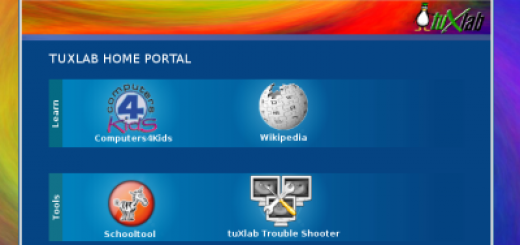

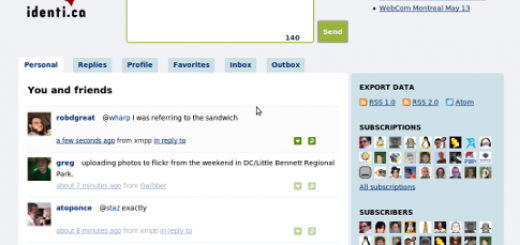


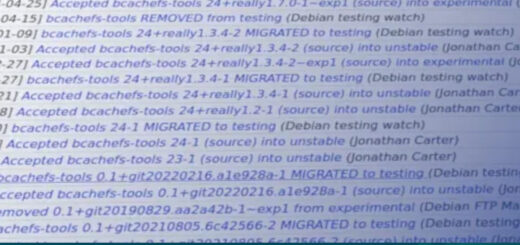

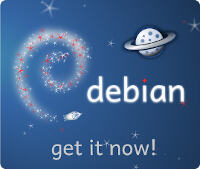
> I might do some remapping
how would you do it? I have an external USB keyboard and I wouldn’t mind remapping some Fn combinations so they can be operated singlehandedly (Fn+0 for mute, etc).
in my opinion You will buy PineBook Pro
Thanks for the great overview. How is the battery life and what does it weight with your configuration? And can you post some more photos please.
Thank you very much for this timely write-up Jonathan. I have been hunting high and low in ZA market for a linux-compatible laptop.
How would you rate the speaker/sound system of the Wootbook?
Hi,
Please, I’m struggling to confirm if this laptop can output 4k hdr over the HDMI port or through the USB-c.
Please, can anyone confirm this?
Thank you very much for this review. As mentioned by Cheewai I have been looking for any vendor in SA who sells Linux systems – its a pity there is none. Dell website does not even have proper phone numbers. No response from LesTech too. Based on what you have written I am probably going with TongFang.
Regards,
Thanks Jonathan for the recommendation.
My Wootbook has just arrived. Just in time for Bullseye ;-)
Hi, Jonathan!
Great write up. Here’s a note on the wootbooks though for anyone that might stumble across this post:
If you’re going to use windows on these for corporate work keep in mind that for some reason all the woorbooks disable the NetLogon service for some reason after every restart. So your VPNs will not work. You can write a script to turn it on at logon but its not ideal.